IMPORTANT
- Do not change the account email, doing so will result in a locked game, and you won't be able to play it anymore.
- Do not deactivate or change the account 2-step settings, doing so will result in a locked game, and you won't be able to play it anymore.
- Do not delete the account, doing so will result in a locked game, and you won't be able to play it anymore.
- Do not deactivate the account, doing so will result in a locked game, and you won't be able to play it anymore.
- Changing the PS5, formatting the PS5 or changing the HDD of the PS5 will lead to an unplayable game, sometimes this can be fixed, so you can download the game again, but you are doing this at your own risk. If this happens please come on Live Chat, and we will check the account.
- The account can be activated ONLY ON ONE PS5. We are not responsible if you already activated it on another PS5 before.
- Before you purchase any DLC, Season Pass, or any kind of In-Game consumables please contact us. We are not responsible for any incompatibilities.
- If the account has to be replaced, any DLC purchased on it will be lost, we only offer warranty for the game.
IMPORTANT - PS Plus
- The games on PS Plus promotions should be downloaded from the account you received from us.
- After the installation you SHOULD play the games from your own personal account (Not from the account you got from us)
- The account you received from us should be used only to install the games included in PS Plus.
How to Install Monthly Games:
- Navigate to the home screen and look for the PlayStation Plus icon (a yellow plus symbol) next to the user’s avatar in the top right corner. The account with the PlayStation Plus subscription will have this icon.
- From the home screen, go to the PlayStation Plus section on the main menu, then select Monthly Games and install the desired game. After the game is installed, switch to your personal account and enjoy the game.
- Important: The account must be signed in as a New User (not as a Guest).
PS5 Tutorial - Step-by-step guide
-
Step 1. From the first screen you get when you turn ON your PS5 console, pick Add User.

-
Step 2. On the left side of your screen choose the Get Started button.
(Do NOT use "Play as One-Time Guest" option, because the game will not work on your personal account)
-
Step 3. Check the I agree checkbox and click the Confirm button.

-
Step 4. Choose Sign in Manually

-
Step 5. Type in the email and password received with your purchase, then press Sign In.

-
Step 6. Type in the Verification code received in the email with the credentials.
If the verification code doesn't work, use this form to get a new code, or ask on the chatbox on the bottom right of the page.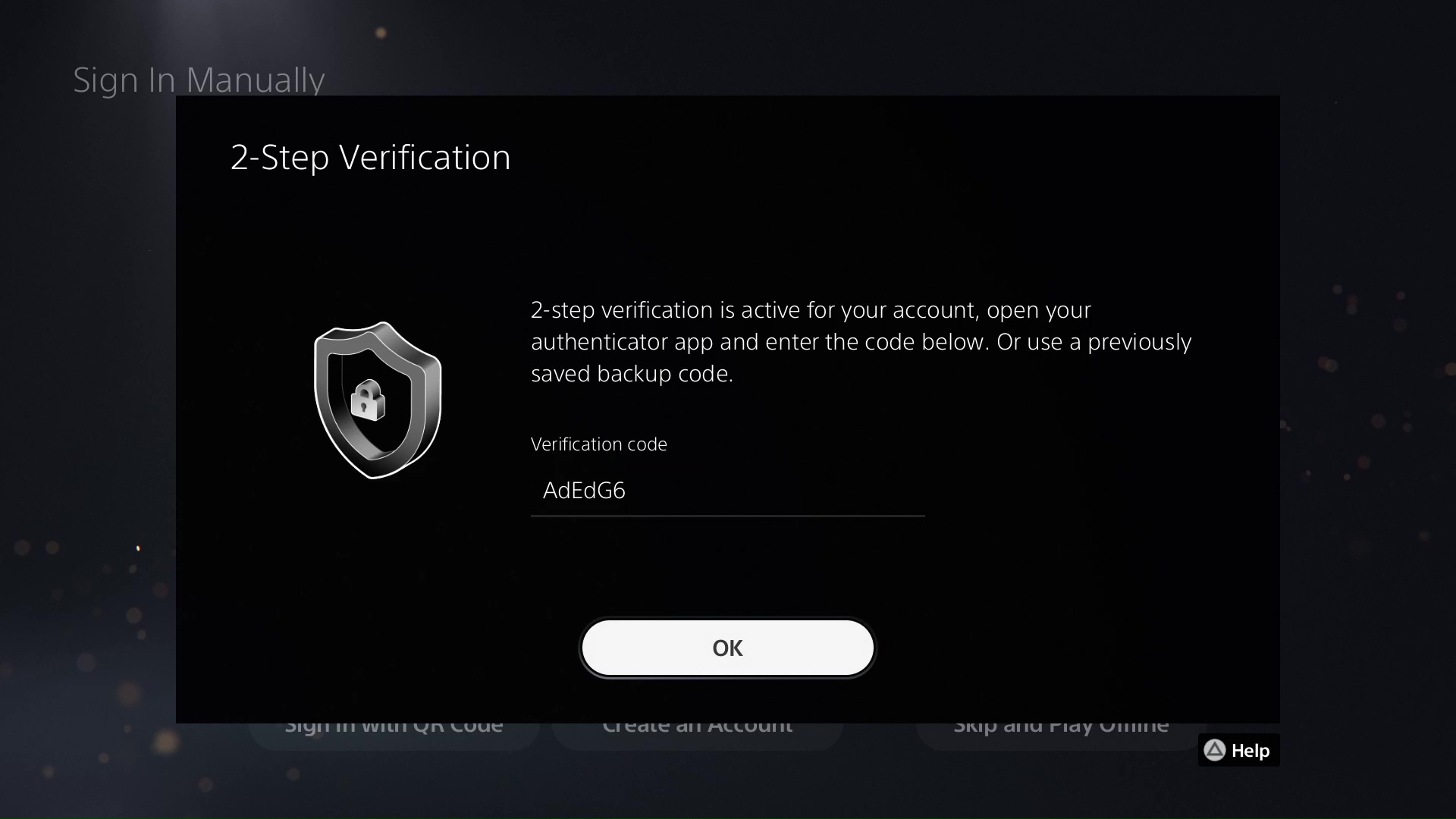
-
Step 7. If you are asked to upgrade the account, please SKIP this phase.
However, if you've already upgraded it, use this form or talk to us on live chat to receive a new verification code.
Press OK and you will be logged in.
-
Step 8. Head over to the Game Library then click Your Collection.
There you will find the game you've purchased.
-
Step 9. Choose Sign in Manually

Select your new game and press Download.
-
Step 10. You can now switch to your personal account, wait until the game is fully downloaded and enjoy it!

Troubleshooting

-
If the game doesn't work on your personal account, please try login again with the received account, use the form to get a new code.

-
Then go to Settings -> Users and Accounts

-
Select Other and Console Sharing and Offline Play.

-
Make sure Console Sharing and Offline Play is enabled.
Now, maybe you've added the account as a guest and that will make it disappear from your console, so you won't have the possibility to enable "Console Sharing and Offline Play". So please make sure you've added the account as a user and not as a guest.
-
If the verification code is not working after a few attempts, just repeat the login process. The login will time out after a period of time, and this will make it work again.
If you still encounter problems, please use the live chat service and the agents will help you solve the issue in no time.
IMPORTANT
- Do not change the account email, doing so will result in a locked game, and you won't be able to play it anymore.
- Do not deactivate or change the account 2-step settings, doing so will result in a locked game, and you won't be able to play it anymore.
- Do not delete the account, doing so will result in a locked game, and you won't be able to play it anymore.
- Do not deactivate the account, doing so will result in a locked game, and you won't be able to play it anymore.
- Changing the PS5, formatting the PS5 or changing the HDD of the PS5 will lead to an unplayable game, sometimes this can be fixed, so you can download the game again, but you are doing this at your own risk. If this happens please come on Live Chat, and we will check the account.
- The account can be activated ONLY ON ONE PS5. We are not responsible if you already activated it on another PS5 before.
- Before you purchase any DLC, Season Pass, or any kind of In-Game consumables please contact us. We are not responsible for any incompatibilities.
- If the account has to be replaced, any DLC purchased on it will be lost, we only offer warranty for the game.
IMPORTANT
- Do not change the account email, doing so will result in a locked game, and you won't be able to play it anymore.
- Do not deactivate or change the account 2-step settings, doing so will result in a locked game, and you won't be able to play it anymore.
- Do not delete the account, doing so will result in a locked game, and you won't be able to play it anymore.
- Do not deactivate the account, doing so will result in a locked game, and you won't be able to play it anymore.
- Changing the PS4, formatting the PS4 or changing the HDD of the PS4 will lead to an unplayable game, sometimes this can be fixed, so you can download the game again, but you are doing this at your own risk. If this happens please come on Live Chat, and we will check the account.
- The account can be activated ONLY ON ONE PS4. We are not responsible if you already activated it on another PS4 before.
- Before you purchase any DLC, Season Pass, or any kind of In-Game consumables please contact us. We are not responsible for any incompatibilities.
- If the account has to be replaced, any DLC purchased on it will be lost, we only offer warranty for the game.
IMPORTANT - PS Plus
- The games on PS Plus promotions should be downloaded from the account you received from us.
- After the installation you SHOULD play the games from your own personal account (Not from the account you got from us)
- The account you received from us should be used only to install the games included in PS Plus.
How to Install Monthly Games:
- Navigate to the home screen and look for the PlayStation Plus icon (a yellow plus symbol) next to the user’s avatar in the top right corner. The account with the PlayStation Plus subscription will have this icon.
- From the home screen, go to the PlayStation Plus section on the main menu, then select Monthly Games and install the desired game. After the game is installed, switch to your personal account and enjoy the game.
- Important: The account must be signed in as a New User (not as a Guest).
PS4 step-by-step tutorial
- Go to Settings
- Press on Login Settings
- Press on User Management
- Press on Create User
- Press on Accept
- Press on Next
- Type in the received account details (via email or via Live Chat) and press on Sign In
- Note: Sometimes a security code is needed (because you log in from a new device). If so, in order to get your code, please use the form on this page or use the chatbox (bottom-right of this page). Type in the Verification code received in the email with the credentials. If the verification code doesn't work, use this form to get a new code, or ask on the chatbox on the bottom right of the page.
- Press on Next (or equivalent if the account is from another region)
- Press on Edit - Activate as primary (or equivalent if the account is from another region).
- Press on Confirm ("Bestätigen", or equivalent if the account is from another region).
- Press on Next ("Weiter", or equivalent if the account is from another region).
- Press on Next ("Weiter", or equivalent if the account is from another region).
- Press on Next ("Weiter", or equivalent if the account is from another region).
- Press OK.
- Hold the middle PS button on the controller and press on Switch User
- Log in on the new account
- Go to Library
- Go to Purchased and start the Download
- Hold the middle PS button on the controller and press on Log Out of PS4
If the game is locked, log into the purchased account again, go to -> Settings -> Account management -> Activate as your primary PS4.
XBOX Series X|S Tutorial
Please follow the instructions in the video, or the step-by-step guide below ↓
IMPORTANT
- You cannot activate the account as Home Xbox on two consoles!
- Trying to activate it on a second console, will lock the game on the first one.
- Before you purchase any DLC, Season Pass, or any kind of In-Game consumables please contact us. We are not responsible for any incompatibilities.
- Never purchase anything on the account you received from us, if it has to be replaced for any reason, you will lose all the purchases made. We only offer a warranty for our products.
XBOX X|S Tutorial - Step-by-step guide
-
Step 1. Make sure you are logged into your personal account.
Press the X-box button on the controller and navigate all the way to the right on the Profile & System tab and choose "Add or switch".
-
Step 2. Click Add new on the bottom left of the list. This is very important, because, otherwise the game will not work on your personal account.

-
Step 3. Type in the email received with your purchase. Be careful not to confuse the uppercase letter
'I'with the lowercase letter'l'when typing.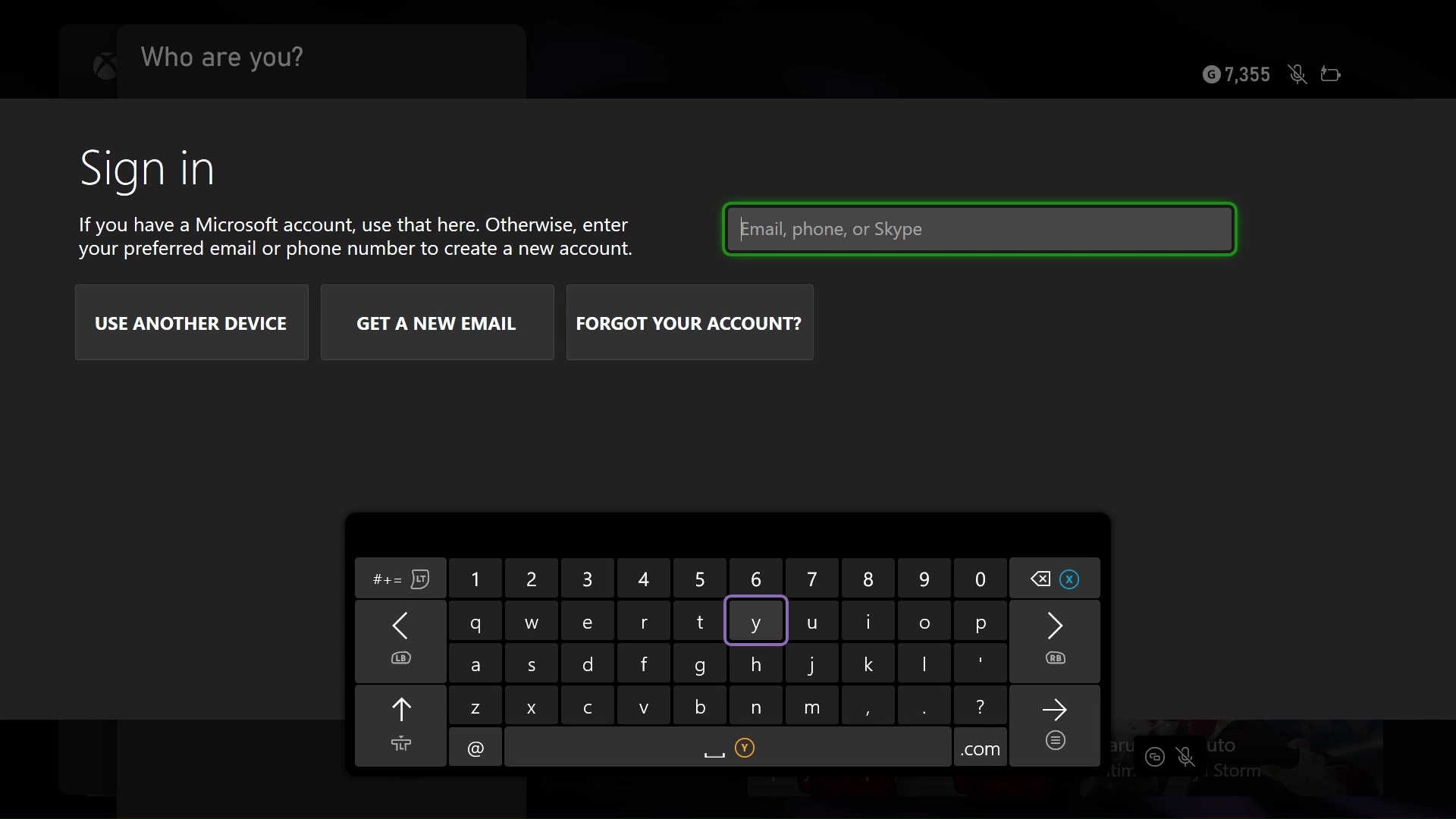
-
Step 4. Type in the password, and click Enter/Next. Remember that password is case-sensitive and again, be careful with the spelling of the letters
Iandl.
-
Step 5. Sometimes a security code is required (because you log in from a new device).
If this is the case, press Next to generate a code, then please use the form on this page or use the chat box (bottom-right on this page) to get your code.

-
Step 6. Type in the code and confirm.

-
Step 7. There will be a couple of pop-ups you can skip.
Click No thanks, Next, Next until you reach Security preferences.


-
Step 8. At Security Preferences make sure to choose No Barriers.
This is very important in order to make the game work on your personal account.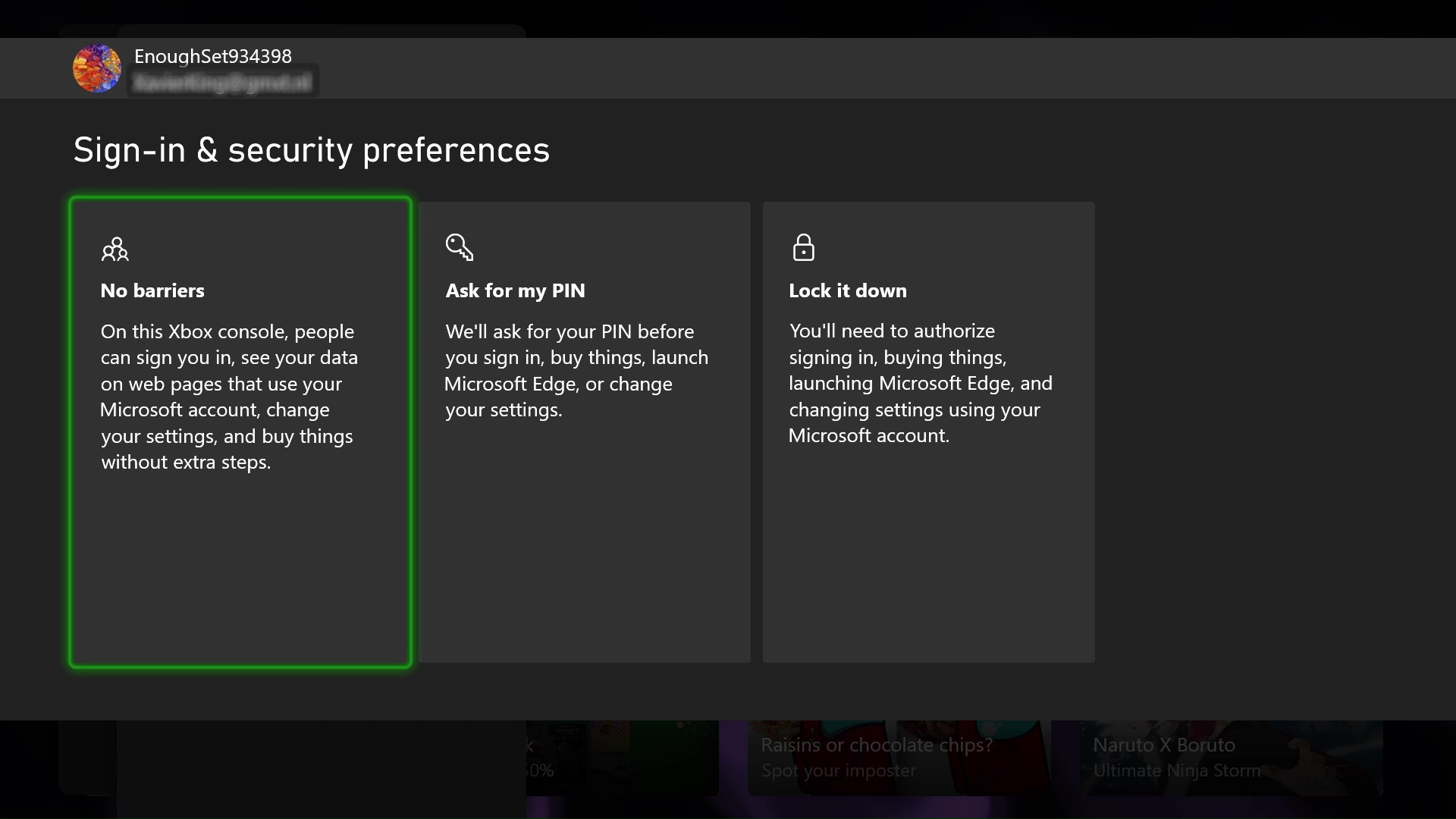
-
Step 9. At Link your controller, choose Skip this.

-
Step 10. This is a very important step, at Make this your home Xbox, make sure you choose MAKE HOME BOX, or the game won't work on your own account.

-
Step 11. More screens to skip, click Next, Next, No thanks.



-
Step 12. The login process is now concluded.
You can now go to My Games and Apps -> Full Library -> Owned Games, Select the game you've purchased and press Install All
-
Step 13. Now you can switch back to your personal account, wait for the game to fully download and enjoy!
For this, press the X-box button (home) on your controller and navigate all the way to the right on the Profile & System tab,
click Add or switch, then click on your account.
Enjoy your new game!
If you cannot play the game on your main account, verify again if the new account is activated as Home Xbox
Troubleshooting

This section is for those who have troubles installing or playing the game.
-
1. If the game doesn't work on your personal account, make sure you didn't delete the newly installed account from your console.

-
2. Double check if you've added the account as a New User and not as a Guest.
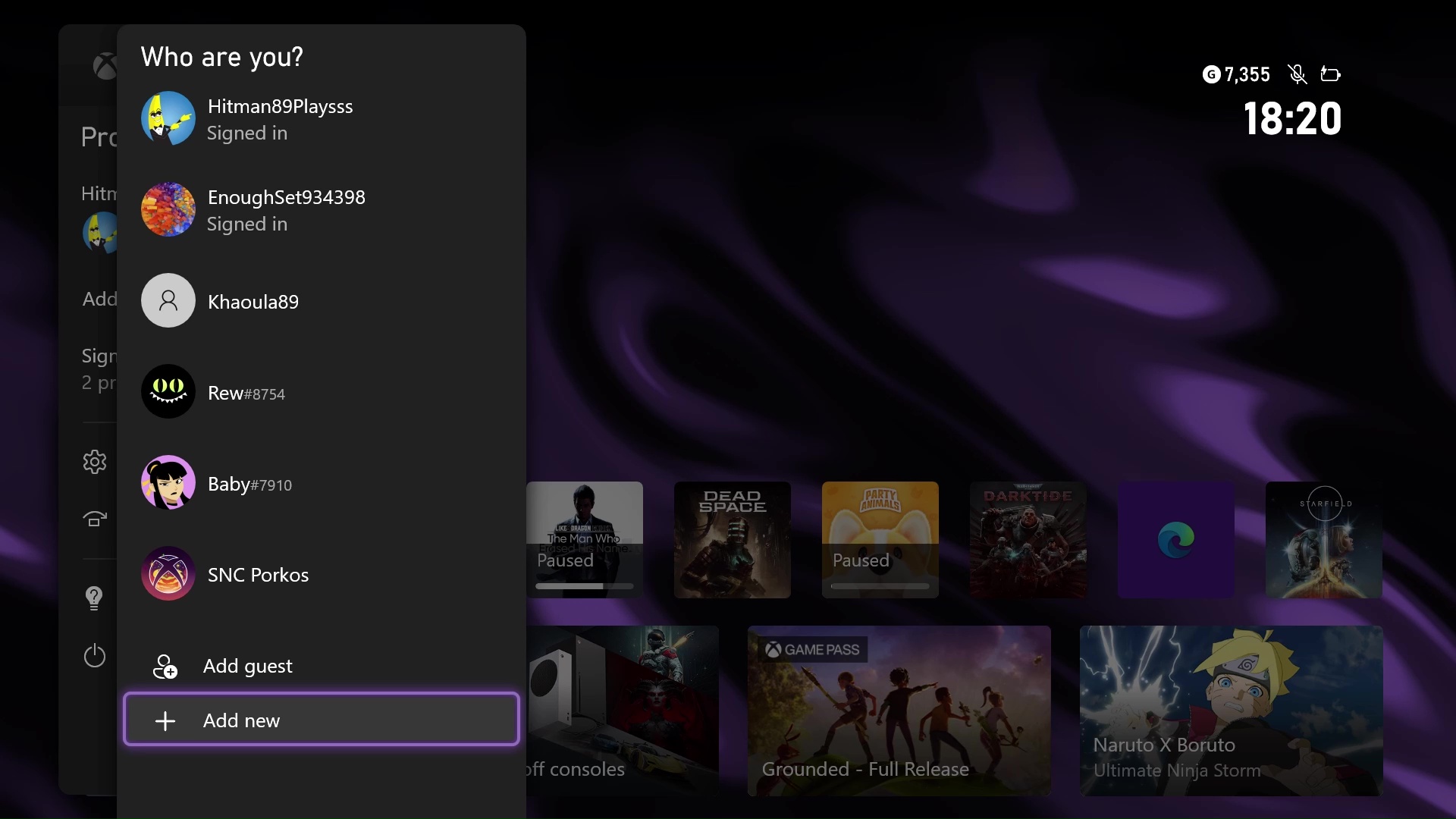
-
3. Lastly check if My home Xbox is enabled on the new account. To do this, login on the new account, then go to
Settings -> General -> Personalization -> My home Xbox, and make sure the Make this my home Xbox option is checked.
-
4. If you cannot find the game in the library, the first thing to do is always to make sure you're logged into the account you've purchased. You will also have to look into the Full Library at Owned games.

-
5. If you still cannot find the game you've purchased, you can search for it on the store and start downloading from there.

-
6. If you are facing an issue related to the security code, such as you type in the code, and it goes into a login loop, you'll need to restart your console and repeat the login process, and that will fix the issue.

-
7. If you didn't receive a code after using the form, make sure you've pressed Next on the console to generate that code.
If you're still having any issues installing the game, talk to us using the chatbox in the bottom right of the page.
IMPORTANT
- You cannot activate the account as Home Xbox on two consoles!
- Trying to activate it on a second console, will lock the game on the first one
- Before you purchase any DLC, Season Pass, or any kind of In-Game consumables please contact us. We are not responsible for any incompatibilities.
- Never purchase anything on the account you received from us, if it has to be replaced for any reason, you will lose all the purchases made. We only offer a warranty for our products.
Steam Tutorial
Step 1: Access the Game Account
Log in to the Steam account we've provided for you. To get your Steam Guard login code, fill out this form using your personal email (the one used when you purchased the game) and the username of the provided account.
The form will provide the login codes as the Steam Guard on your phone.
Step 2: Enjoy Your Game!
This account is yours to use indefinitely, with no restrictions on how often or when you can log in and enjoy the game. Remember, you'll be playing from the account we provide.
IMPORTANT
- You cannot activate the account as Home Xbox on two consoles!
- Trying to activate it on a second console, will lock the game on the first one
- Before you purchase any DLC, Season Pass, or any kind of In-Game consumables please contact us. We are not responsible for any incompatibilities.
- Never purchase anything on the account you received from us, if it has to be replaced for any reason, you will lose all the purchases made. We only offer a warranty for our products.
XBOX One Tutorial - Step-by-step guide
- Press the X button on the controller and move to the Sign-in options > Add new
- Type the email received from us, make sure you don't mistype
I(uppercase i) withl(lowercase L) - Type the password, remember that password is case-sensitive and
again,
don't mistype
Iwithl - Sometimes a security code is required (because you log in from a new device). If so, in order to get your code, please use this page or contact us via the chatbox (bottom-right). Type in the code and Confirm.
- Press Continue
- Press Continue
- Very important! Select No Barriers
- Select No Thanks
- Press the X button on the controller and go far right, select Settings.
- Go to Personalization -> My home Xbox
- Press on Make this my home Xbox (This will allow you to play the game on your personal account)
- Select Make this my home Xbox
- If it says Remove this as my home Xbox then it means it is already set.
- Go back to the first screen and select My Games & Apps
- Press RT or RB on the controller until you reach Ready to Install folder and select the purchased game
- Select Install all
- Press the X button on the controller again and go to the far left (Sign in options), select Switch profile
- Switch to your personal account and enjoy the game once it finished installing
If you cannot play the game on your main account, verify again if the purchased account is activated as Home Xbox (Step 12)